Windows GetApp repair
This guide will reinstall a lot of Windows built in apps. If one of those apps is somehow causing your issues, this guide should help you fix it
Run the GetApp Scan
Right Click on the start menu so it brings up the list of options. The one we want is going to say one of two things. It will either say "Command Prompt (Admin)" Or it will say "Windows Powershell (Admin)". Make sure to select the one that says (Admin) regardless of which of the two show up.
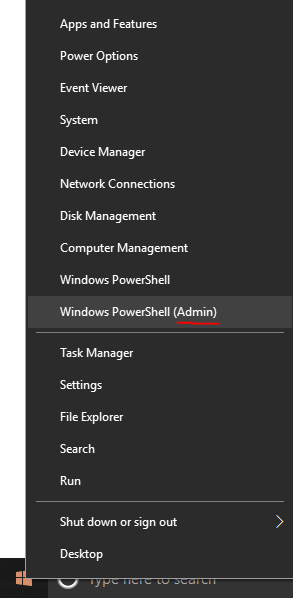
Copy and paste this command into the box that comes up (You don't need to type anything else or change anything it shows in the box. Just type exactly what's below). Press "Enter" after each line.
powershell
Get-AppXPackage -AllUsers | Foreach {Add-AppxPackage -DisableDevelopmentMode -Register "$($_.InstallLocation)\AppXManifest.xml"}
The scan will begin running. You may see a LOT of red, but this is normal.
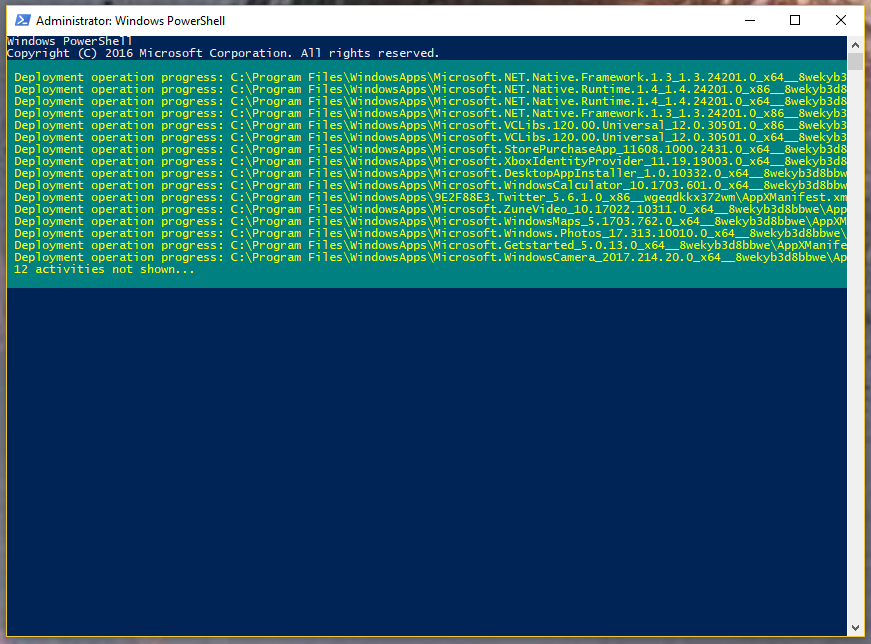
You will know it's completed because you will be able to type in that window again. Restart the computer, and if your issues continue, then it's time to reinstall Windows itself.
Windows Reinstall
if you are still having issues after running the scan above, then it's time to reinstall Windows.