Windows SFC Troubleshooting Scan!
This section will walk you through the SFC Scan in Windows (Applicable to windows 7, 8, and 10)
The scan we will be running is the SFC scan. It's a local scan (Meaning it doesn't need internet access), and it's the best for identifying any kind of corruption your system might have. It doesn't always catch everything, but depending on what kind of issue you are having, it's generally a good place to start!Run the SFC Scan
For Windows 8.1/10: Right Click on the start menu so it brings up the list of options. The one we want is going to say one of two things. It will either say "Command Prompt (Admin)" Or it will say "Windows Powershell (Admin)". Make sure to select the one that says (Admin) regardless of which of the two show up.
Either the Powershell option or the Command prompt option will work.
For Windows 7, click on the search bar in the bottom left, and type "CMD". Right click on the top suggestion it gives you, and type "Run As Admin" and it will get you to the same place.
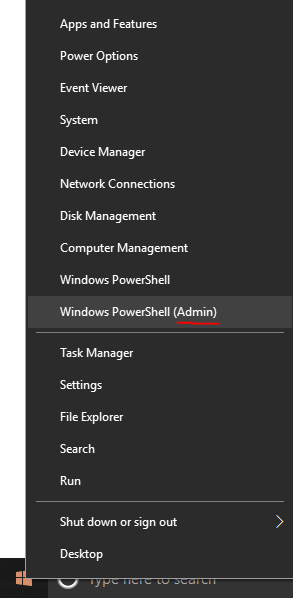
Copy and paste this command into the box that comes up (You don't need to type anything else or change anything it shows in the box. Just type exactly what's below):
sfc /scannow
The scan will begin running. The point of this scan is to look for any potential windows corruption. If it finds any it will let you know.
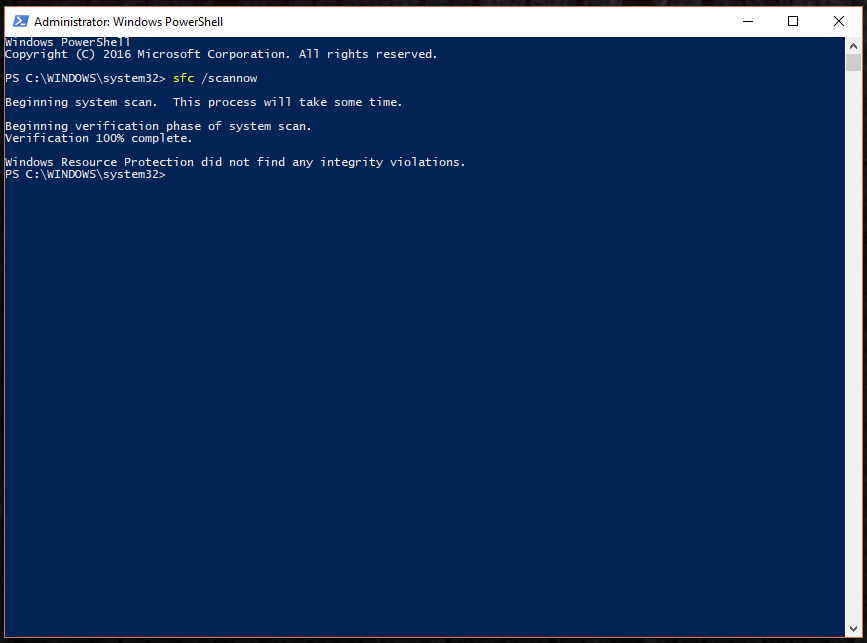
Upon completion you are going to get one of a few responses:
1. It will say that it found corrupt files, but was unable to repair them. If you get this message, your Windows installation is most likely corrupted, and your problems might be solved by a reinstall of windows itself.
2. It will say that it found corrupt files and repaired them. You might be in good shape if you get this message, but you need to keep in mind that this scan doesn't necessarily catch everything, so the corrupt files it found may have been irrelevant from your problem.
3. It will say it did not find any integrity violations. If you get this message it means it couldn't find a problem. This doesn't mean corruption is not there, it just means it couldn't find it. So unless your issues go away, you'll want to move onto the next step below.
4. It will never complete. If it gets stuck on the same point for an hour or so, then that's a good sign that your installation is corrupted and you'll want to reinstall.
Your box may be black instead of blue, but it won't make a difference for the scans themselves. Restart the computer once the scan finishes, and then move onto the next step if your troubles are not resolved.
DISM
This guide shows you how to run the DISM scan. The DISM scan has the best chance of repairing windows as long as it doesn't run into any problems that don't let it complete