How to Locate Motherboard Drivers
This guide will show you how to locate your motherboard drivers, even if you don't know what specific motherboard you have.
If you already know the full name of your motherboard, skip to step 4.
If you already have the motherboard download page skip to THIS GUIDE HERE for instructions
on downloading and installing the drivers.
Step 1: Find your specific Motherboard!
We need to know what Motherboard we have in order to get the drivers we need. There are a few different ways to do this. The first way is if you have the original box or paperwork that came with your system. That's the easiest way. Otherwise you might be able to open up the side panel to look at your board itself to see if it's printed directly on the board. Make sure to shut the computer down to do this though so you don't accidentally damage it. Be careful when you do this; some manufacturers will void the warranty if you don't check with them first. DON'T open up laptops, the model number will probably be printed on the outside of the chassis or in the battery compartment. Take that model number to the manufacturers site, and you can probably find the driver page for your specific laptop somewhere there.
If you can't find the specific board through either of those two methods, there is a way to find it through the software! For Windows 8.1/10: Right Click on the start menu again so it brings up the list of options. The one we want is going to say one of two things. It will either say "Command Prompt (Admin)" Or it will say "Windows Powershell (Admin)". Make sure to select the one that says (Admin); as there are two options for each
For Windows 7, click on the search bar in the bottom left, and type "CMD". Right click on the top suggestion it gives you, and type "Run As Admin" and it will get you to the same place.
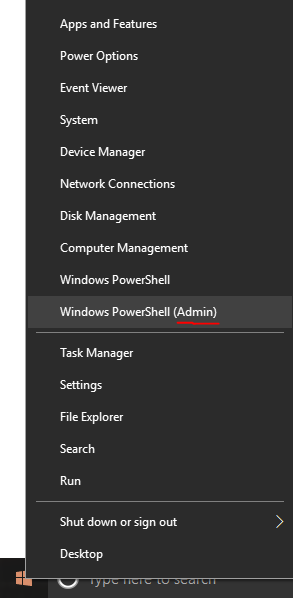
Give permission to any dialogue boxes that pop up, and then it will bring up a Window. That window will be either blue or black; for this it
doesn't matter if it's not the same color as the example below. Copy and paste the following EXACTLY into that box and hit enter.
wmic
baseboard get product,Manufacturer,version,serialnumber
It should bring up a screen very similar to the one below. We are interested
in just two categories here. The Manufacturer and the Product category.
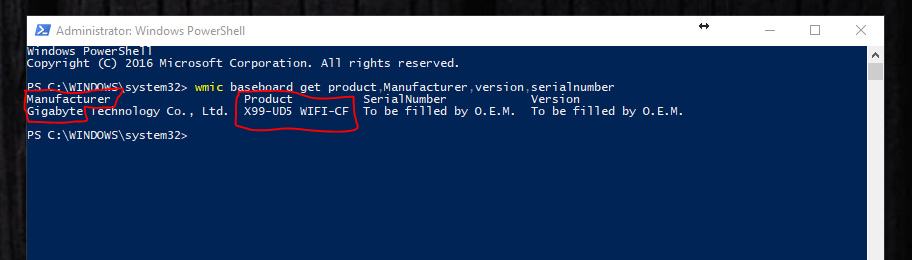
Step 2: Google it
Now we know what board we have, we need to lookup the support page for it. Generally all you need to do is Google (And yes, use Google for this part, other engines don't always pull up the right stuff) the name of the manufacturer followed by the product name. As you can see, the page I'm looking for is the first result here. The trick to know if it's where you want to be is the beginning of the URL should have your manufacturer's name in it (Gigabyte, Asus, MSI, EVGA, ETC) like it does for mine. Don't click any links for Newegg, Amazon, or any other reseller as those will show up in the results, but they are not what we are looking for here.
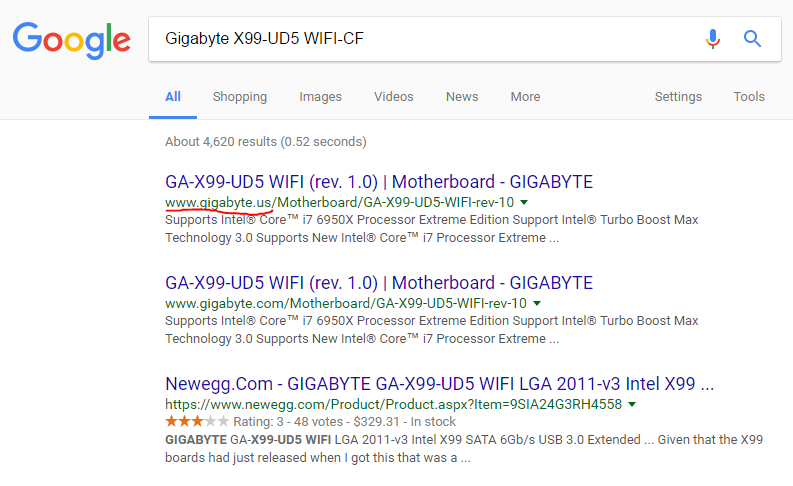
Step 3: Find the Driver Download page
For almost ALL of the major board manufacturers I've seen, they usually have a link on the main page a underneath the main picture that says either "Support" or "Service". That's what we are looking for! (Don't select the support option in the top right corner, as that's a general link for support. Since we are already on our specific motherboard's page, we want to make sure to select the lower down link for it)
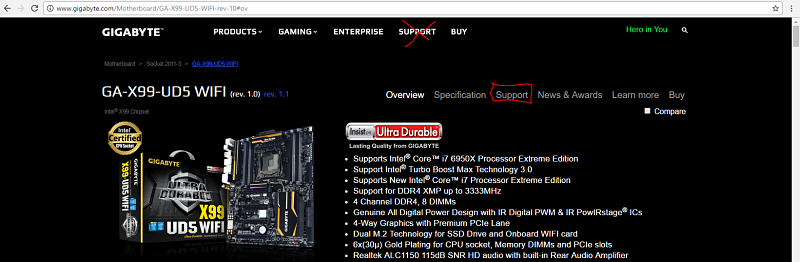
Now that we have the driver download page, we are ready to download and install those drivers. Select the link below on instructions for how to do that. You may also want to bookmark or record this link in case you ever have to reinstall Windows or drivers down the road. If you still need to uninstall the old drivers, the driver download page should list the names of all the drivers so you know what to look for when uninstalling the old ones. Take a look at the next step for installing the drivers to know which ones you need to download and which ones you can ignore before uninstalling the old drivers.
Install Drivers
Once you know the driver download page for your motherboard, select this link to see how to properly download and install the drivers.
Other Drivers?
If you have other components in your system that will need drivers (wireless card, sound card, USB devices, etc) this guide will show you how to find them and install them