How to Install Drivers
This guide will show you how to install your drivers using the newest online versions
You will need to already have the driver page for your motherboard. If you do not already have that, the select THIS GUIDE HERE in order to get it.
Step 1: Select your OS and Download the driver!
Using the motherboard's download page, make sure you are selected on the Drivers tab. Then select your operating system. If you don't know what operating system and if you don't know if you are running 32 bit or 64 bit Windows then right click on the start menu in the bottom left corner and go to the option that says "System." The window that will come up should tell you what you are running under the "Windows edition" and under "System Type". (Note if right clicking does not bring up that menu, simply type "System" in the search bar and it should pop up as a suggestion.)
If the driver page lists more than one option for each driver (Like mine does) then you only need to download the topmost option, as it's usually going to be the newest one. If your page lists any utilities of any kind, those are completely and entirely optional. We strongly recommend against installing any of them unless you are specifically looking for one and know what it does.
Download the drivers you need to your computer. If your browser prompts, make sure to hit "Save" and not "Run" (Ignore the section that says "BIOS" if there is one). If you still need to uninstall drivers make sure to do that now using THIS GUIDE HERE. Just look for each option on the site in the programs and features by name. If you don't see one of the items there skip it and move onto the next (They might not have been installed at all)
If the target computer does NOT have internet access: That means you need to install the Ethernet or wireless driver on that system. (They will be listed as: LAN, Ethernet, Network, WLAN, Wireless, etc) Download the drivers to a flashdrive, then move the flashdrive to the target computer before you move onto step 2. if you can't identify which driver is your network driver, then you can download them all to a flashdrive and transfer them to the target computer.
If you would like to save the manual for your motherboard to use as a resource, it will usually be on this page below where it's outlined in red.
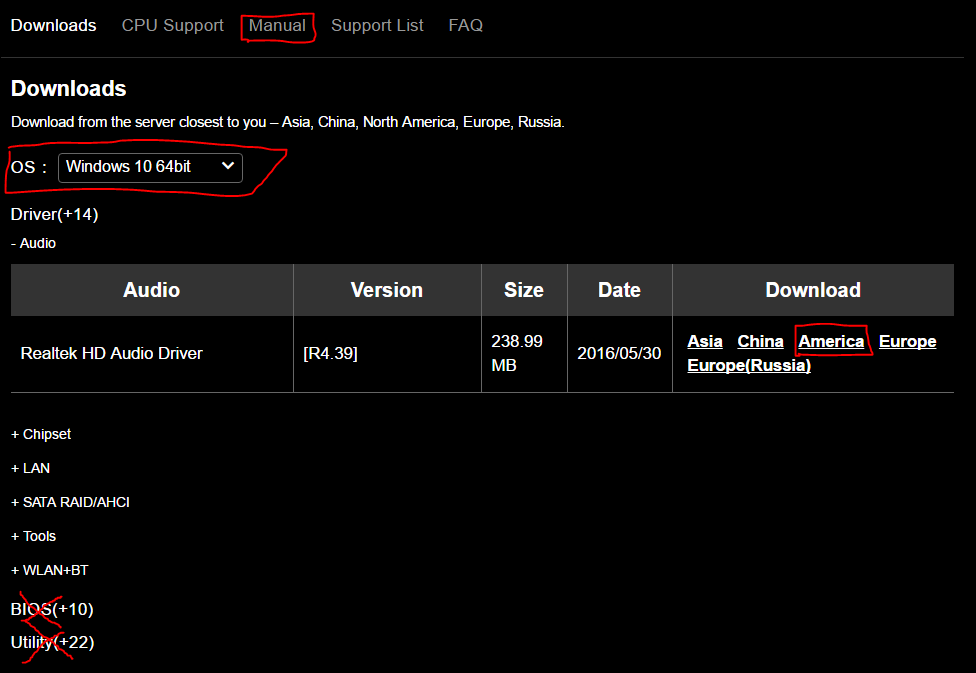
Step 2: Extract the Drivers!
If you try to install your drivers without first extracting them, you are going to run into trouble getting them to install properly. Find your files in your downloads folder (Helps if you clear it out a bit beforehand) and right click on the first zipped folder and go to "Extract All". Leave the box checked to show the extracted files upon completion.
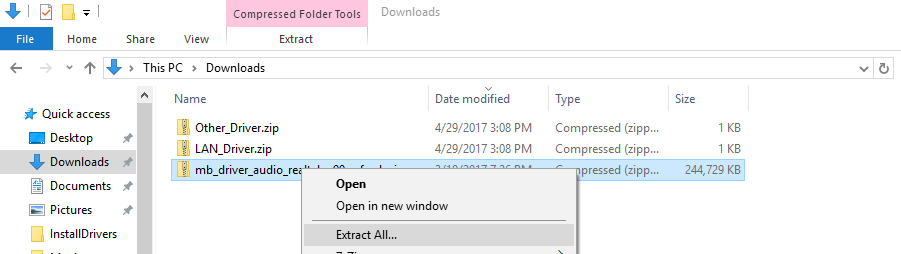
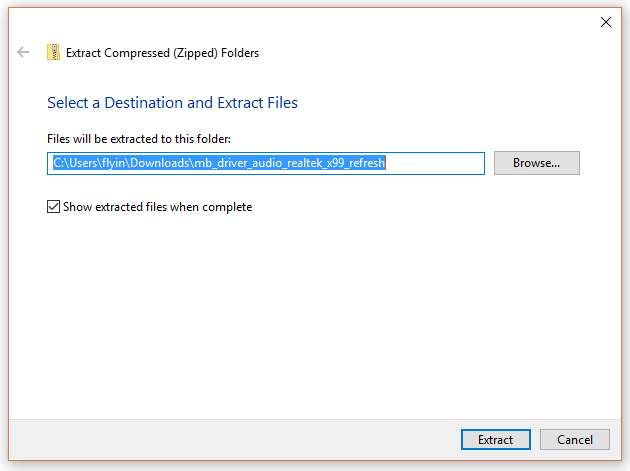
Step 3: Install The Drivers!
Now we just need to install the drivers. To do that You'll open the folder and look for an item that says either "Setup" Or "Autorun" Or some simple variation of that. The file type will be an Application, it will end in ".exe". Simply double click on it to install the driver. To keep the chances of your system getting corrupted during the install process as minimal as possible restart after you install each driver before you install the next one. If a specific driver gives an error installing, ignore it and move onto the next. Most of those errors will be because windows installed it automatically already, or the way you have the system setup means the driver is not needed. (Note that if it just hangs up installing, you may want to restart and try again.)

Step 4: Install any other Drivers you may need!
If you have any other devices that need drivers, you should install them AFTER you install the ones for your motherboard. See the link below for instructions on installing your graphics card. If you have any other devices in your system (Dedicated sound card, dedicated network card, USB devices, etc) that have drivers of their own that need to be installed, select the link below for "Other Drivers" to get a little help installing those.
Graphics Drivers
You'll most likely need to install a driver for your graphics card. Use this link here to do that.
Other Drivers
If you have other components in your system that will need drivers (wireless card, sound card, USB devices, etc) this guide will show you how to find them and install them