How to (Properly) Uninstall and Reinstall your Graphics Drivers.
This sections shows you how to uninstall your graphics drivers.
Take a look at THIS LINK or click the link at the bottom of the page for
instruction on reinstalling.
Step 1: Download Display Driver Uninstaller (DDU)
DDU is an absolutely a safe program that is by far the best program out there for helping to correct corrupt driver installs! Go to this link here to download DDU. Do not click anything on that page. It should start downloading the zipped folder for you automatically after about five seconds!
Step 2: Extract DDU Folder
Go to your downloads folder and find the Zip folder it downloaded. Right click on that folder and hit "Extract All".
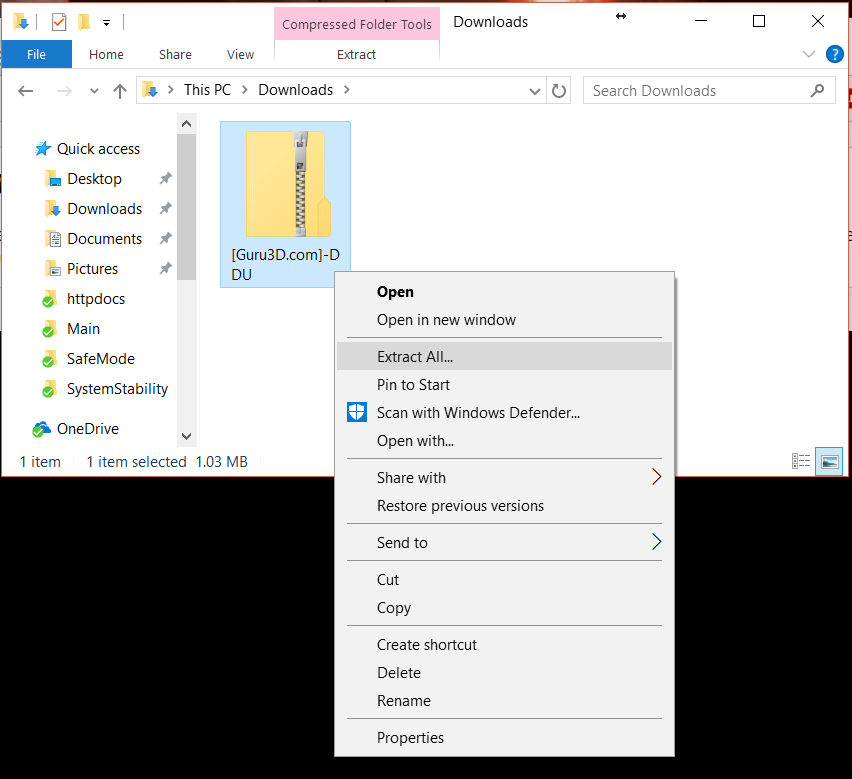
On this next screen, make sure the box is checked to "Show extracted files when complete" and hit the "Extract" button.
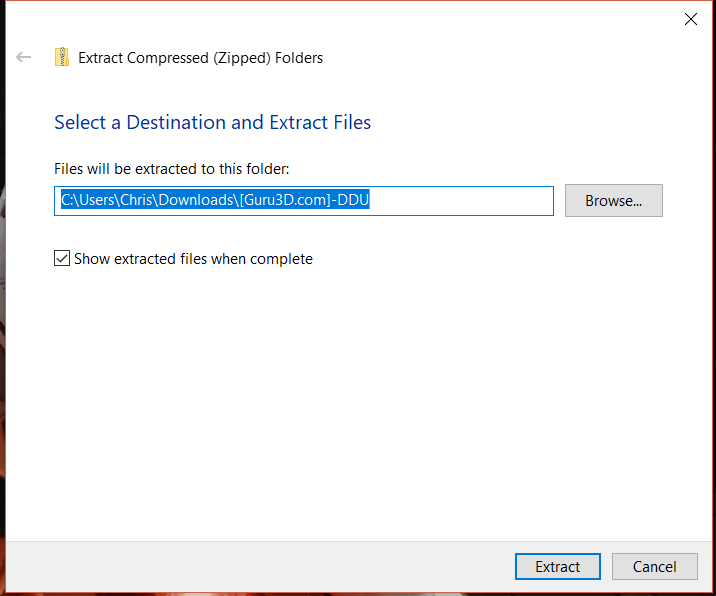
Step 3: Run DDU
Double click on the DDU file shown here. It will bring up a window saying it's a self extracting archive. Leave the path at whatever the default is, and hit "Extract".
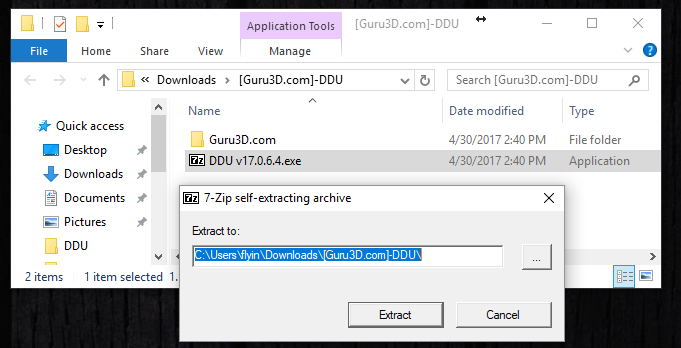
It will dump several new files in that same folder we were just in. Choose the new option that says "Display Driver Uninstaller.exe". If you get a windows message saying the program is not safe, or that the Windows Smart Screen cannot be reached, simply hit "More info" and then hit "Run Anyway".
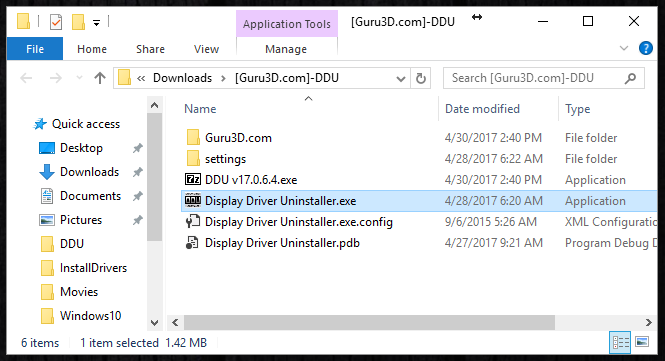
Step 4: Choose Launch Option
The author of the program recommends you change the launch option to "Safe Mode" to avoid potential issues. We personally recommend against it, as we've seen it cause more issues trying to get into and run it in safe mode than I have ever seen caused by running this program in normal mode. So I always recommend at this step to just hit "Launch".
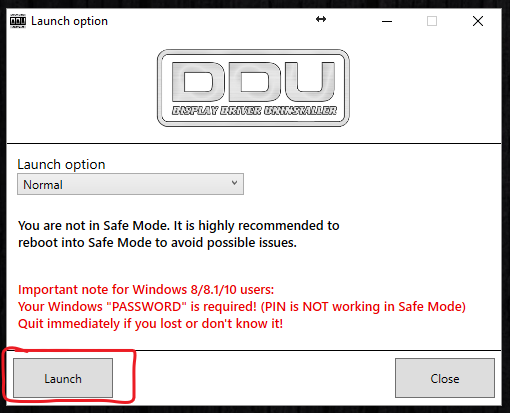
Step 5: Clean and restart
On this page all you need to do is hit the option that says "Clean and Restart". It will take a few minutes to run, but once it finishes it will restart the computer. The program usually auto-selects whatever drivers it thinks you are using (AMD, Nvidia, or Intel). You can select different drivers to uninstall using the drop down on the top right. Keep in mind what graphics driver it is uninstalling so that you'll be able to reinstall the same ones once we get to that point.
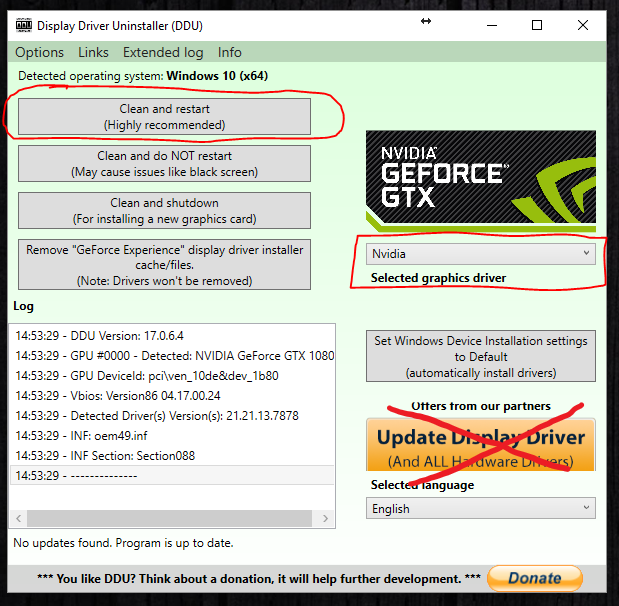
Step 6: Install new drivers!
Take a look at the links below for instructions on reinstalling your graphics drivers.
Integrated
Select here for Intel or AMD on-board graphics drivers. Only select this option if you don't have a actual video card in your system.